Custom Link in Canvas
Redirect Tool
This page explains how to add a custom link (URL) to the left-hand navigation of a Canvas course using the Redirect Tool app.
The Redirect Tool can be used to add an unlimited number of custom links to a course.
Add a Link:
- In the course, go to Settings > Apps
- In the Filter field, search for "Redirect" - the Redirect Tool appears.
- Click on the tool
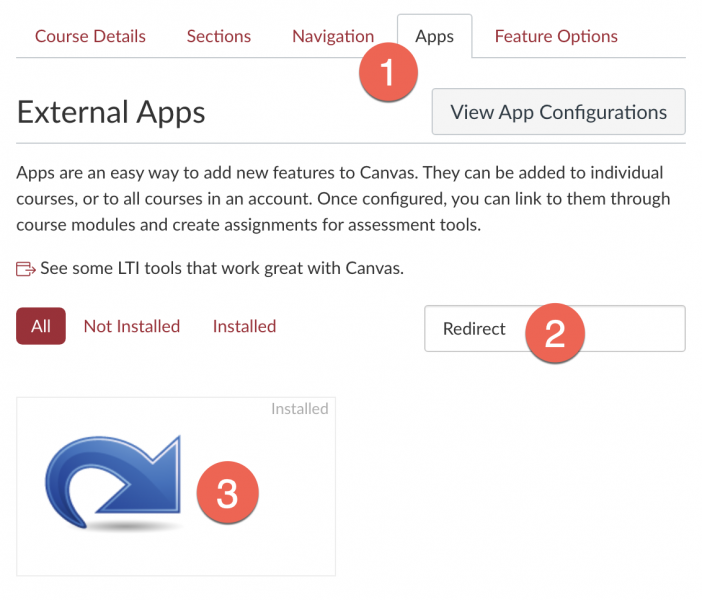
- Click + App (ignore a warning about not installing the app again - it's perfectly safe to do so)
- Type the name of the link into the field.
- Paste the full URL of the link into the field.
- Check the box to make the link visible in the course navigation
- Click Add App
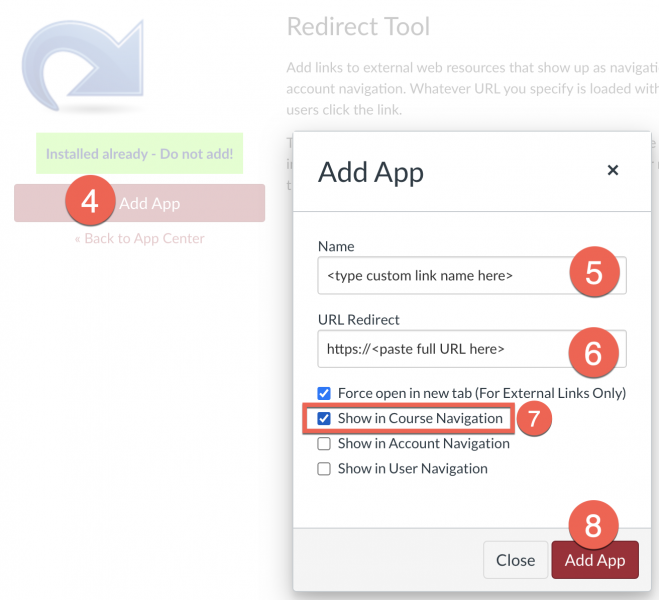
- Go to the Navigation tab.
- Immediately scroll to the bottom of the page and click Save. The new menu item now appears in the navigation.
- Adjust the location of the menu item by dragging it into position.
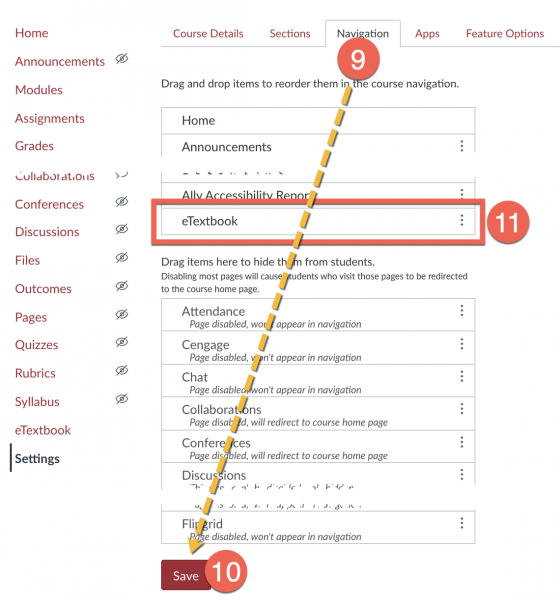
Remove a Link:
Instructors can hide a custom link by disabling it in the course navigation. Links can only be fully deleted by a Canvas administrator. Contact atsupport@csum.edu for assistance.