Office 365
Click here for instructions on how to install Office 365 Suite for personal computers.
Signing in to Office365 via web browser:
-
Open a web browser and enter https://office.com in the address bar
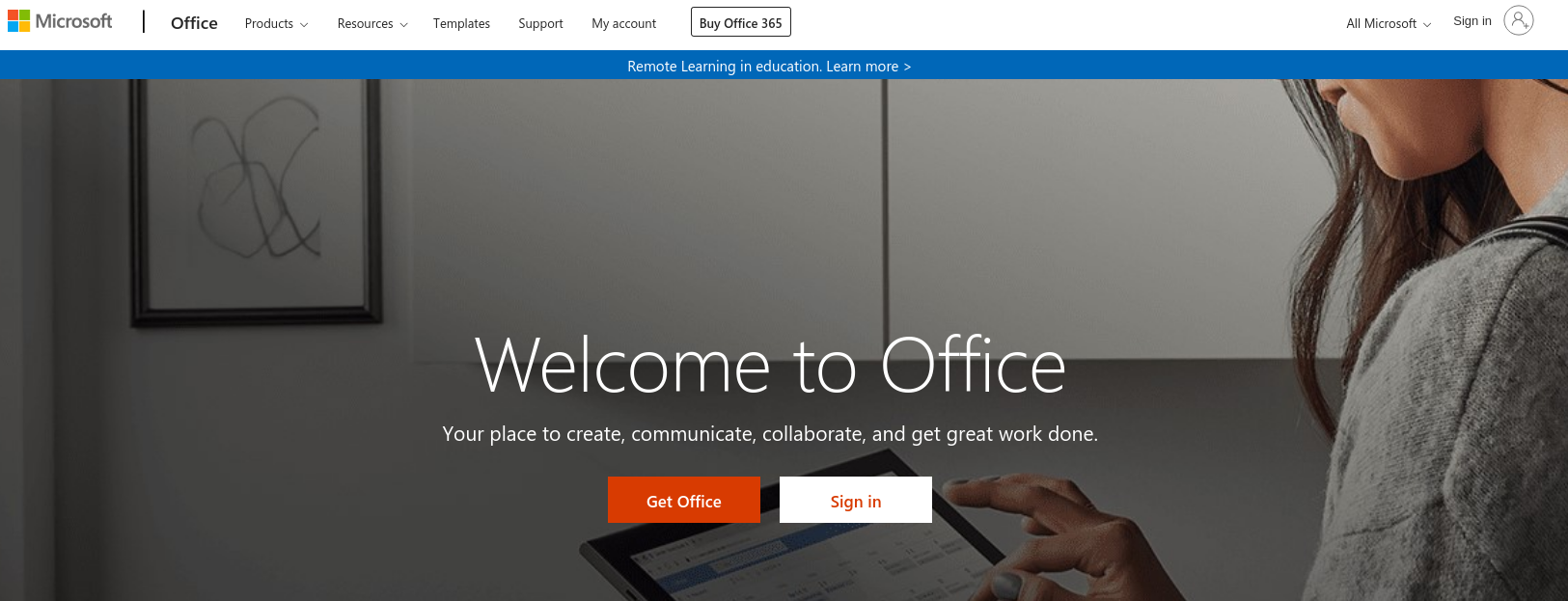
-
Login to Office.com by selecting the Sign In button near the center of the webpage
-
Enter your Cal Maritime email address then select Next
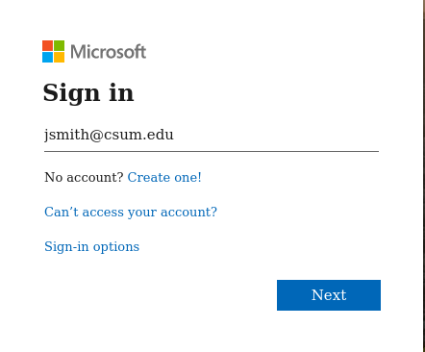
-
Select "Work or School Account"
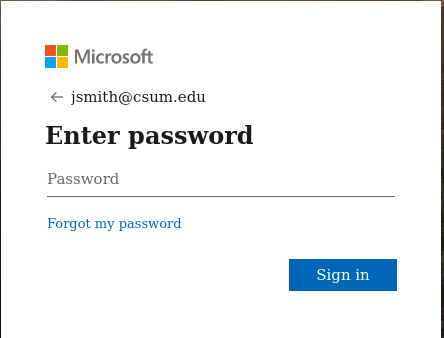
-
Enter your password
-
If prompted to "Stay signed in?", on a public computer please select No. On your own personal or work computer, you may select Yes
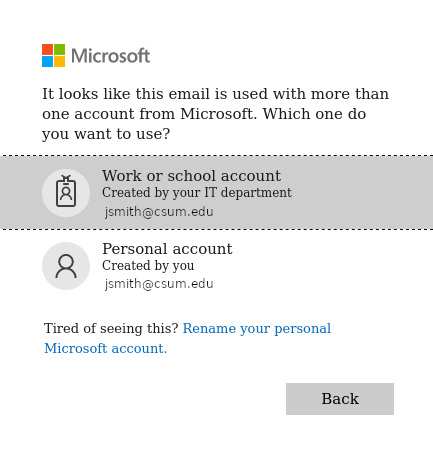
- Select any web app from Office365 home to use online without installing. OR Install a copy of Office365 on your personal computer using the link to the upper-right

If you have any questions or problems, Please email Helpdesk@csum.edu to create a ticket or call 707-654-1048 .